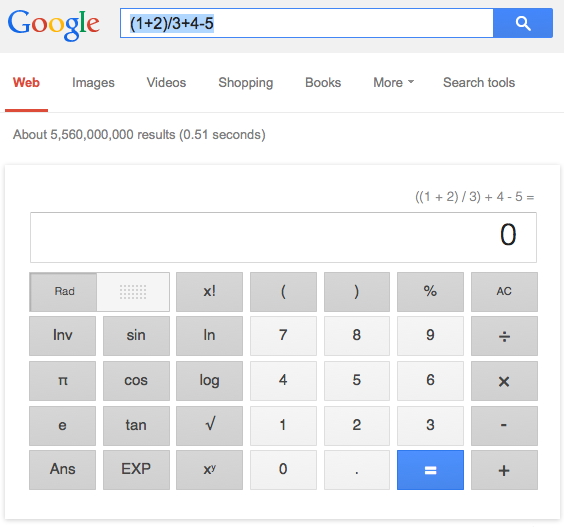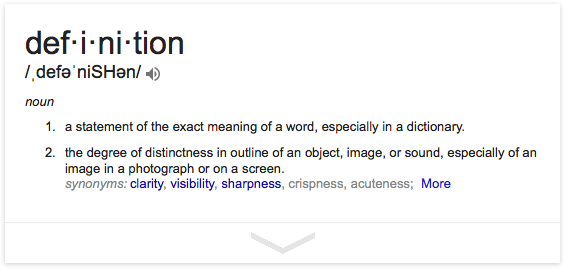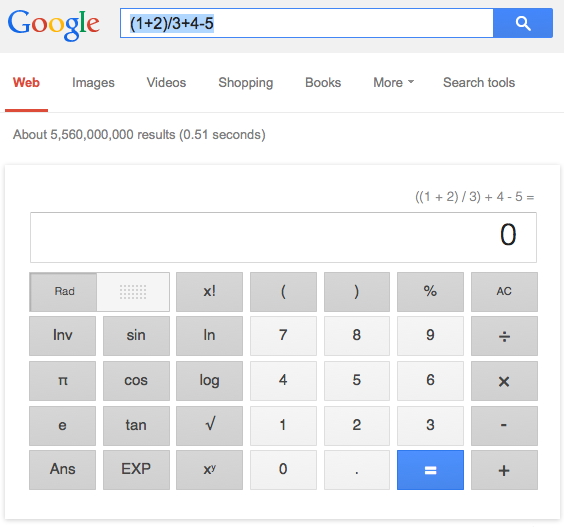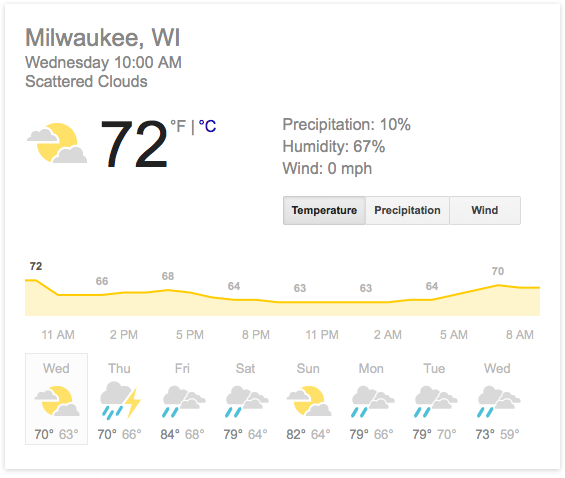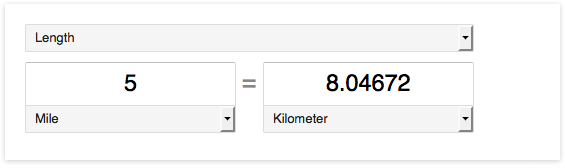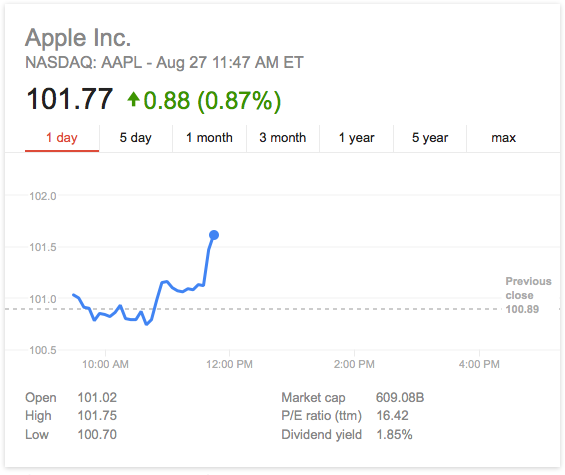For radio’s entire existence, it has been linear. The show you want to listen to is on at a certain time, and if you miss it you likely won’t hear it again. Likewise for television.
For radio’s entire existence, it has been linear. The show you want to listen to is on at a certain time, and if you miss it you likely won’t hear it again. Likewise for television.
In recent years, however, television has gone through a sort of revolution. On-demand services such as Netflix or Hulu have upended the traditional regularly scheduled programming by offering content on your schedule instead of one set by a network executive. As podcasts grow in popularity, they are now doing the same thing to linear radio.
The humble podcast has existed for over a decade, but is just now finally starting to gain popularity, thanks in no small part to one of the most popular podcasts ever, Serial. If you’ve ever heard of any podcasts at all, that’s the one. There are a plethora of options out there, on any topic you could possibly conceive. Some are terrible, and some rank easily among the best radio ever produced.
If you haven’t listened to a podcast before, it’s really quite easy. If you’ve got a computer, a smart phone, or a tablet, you’ve got everything you need to unlock more free content for your listening pleasure than you could possibly consume. If you’re on a smart phone or tablet, open up your app store and just do a search for “podcasts”. You’ll find a not-so-short list of applications that will allow you to search for, subscribe, and listen to any podcast out there. Likewise on your computer, there are applications that allow you to listen, or you can often listen directly from the web page of the individual podcast.
Podcasts range in quality from some guy in his parent’s basement who knows a lot about a video game, to professionally produced pieces by the likes of NPR, APM, and many other major news and entertainment agencies. There have even been companies sprouting up whose sole focus is the production of podcasts, such as Gimlet Media.
Regardless of your passions, interests, and hobbies, there is a podcast for you. To get your started, however, here’s a short list of podcasts that you should absolutely listen to. You can start from the beginning, or jump on board with the newest episode. Quick warning, they’ve all set the bar of excellence very high.
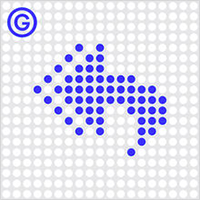 Reply All
Reply All
A show about the Internet.
This one comes out of the aforementioned Gimlet Media. It bills itself as “a show about the Internet”, but it’s really much, much more. Episodes range from funny and goofy to serious, fascinating, and even heart-wrenching. I’m not ashamed to admit that is the only podcast to ever make me cry while listening to it.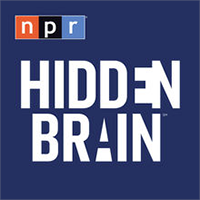 Hidden Brain
Hidden Brain
A conversation about life’s unseen patterns.
NPR has a small army of absolutely fantastic podcasts. This is one of their newest, but also one of my favorites. Social sciences correspondent Shankar Vedantam explores how unconscious bias affects human behavior. It may sound boring, but he’s able to make it understandable, relatable, and truly enthralling. Lore
Lore
Sometimes the truth is more frightening than fiction.
Lore has, by far, the least amount of production of any of the podcasts on this list. That doesn’t matter, though, because Aaron Mahnke has quite a way with words. Eerie, haunting, and at times even terrifying, Aaron explores the truths behind the ghost stories, monsters, and evils of the past. Some you’ve heard of and some you’ll wish you hadn’t. Decode DC
Decode DC
A reliable, honest, and entertaining podcast about Washington DC’s people, culture, and politics.
There are no shortage of political podcasts out there to bring you the latest news, opinion, and polling. There are far too few, however, that seek to educate. Decode DC tackles a different issue each week and attempts to make bring the tradition, customs, and politics of DC out of the shadows.


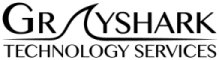

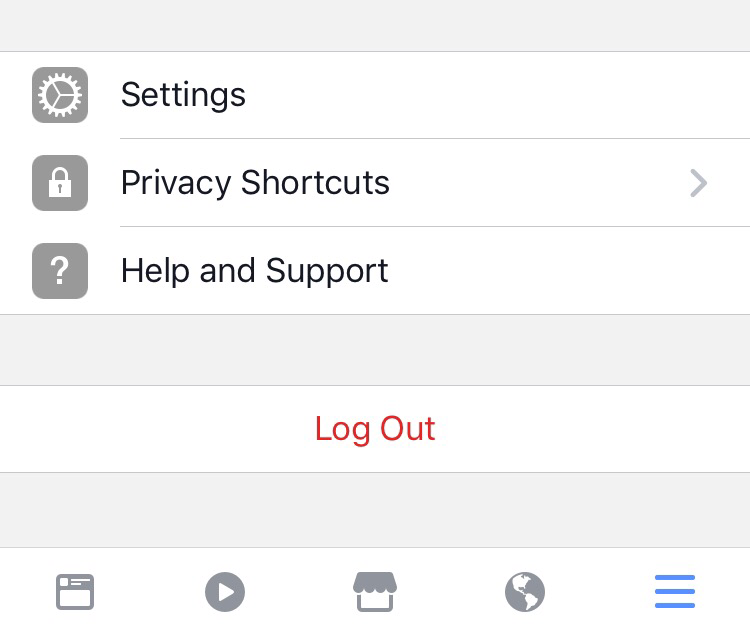
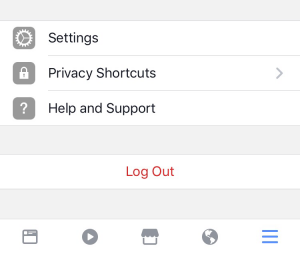 Before we get started, you might need to know how to access settings.
Before we get started, you might need to know how to access settings.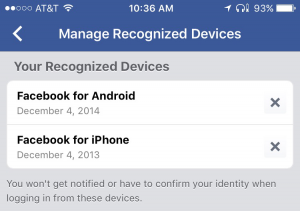 This handy little setting will show you a list of devices that are authorized to access your account without additional verification. Examples would include your smartphone, tablet, and possibly your computer. If you see any devices at all on the list that you aren’t familiar with, don’t own or can’t remember verifying, click the ‘X’. This will remove that device from the approved list and require that device to be re-verified.
This handy little setting will show you a list of devices that are authorized to access your account without additional verification. Examples would include your smartphone, tablet, and possibly your computer. If you see any devices at all on the list that you aren’t familiar with, don’t own or can’t remember verifying, click the ‘X’. This will remove that device from the approved list and require that device to be re-verified.
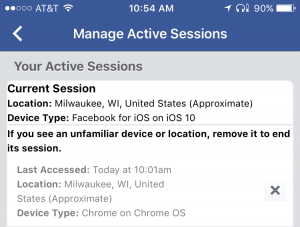 This list is likely going to be a bit longer, and will list anywhere that you’ve logged in to Facebook and never logged back out. Clicking the X will automatically log that device out of Facebook next time it tries to access it, so go through the list and make sure nothing looks fishy. When looking at it, try to figure out which device might be your current cell phone, computer, etc, and try to remove any old, dead, or donated devices. Worst case scenario, you just have to log back in next time you use it.
This list is likely going to be a bit longer, and will list anywhere that you’ve logged in to Facebook and never logged back out. Clicking the X will automatically log that device out of Facebook next time it tries to access it, so go through the list and make sure nothing looks fishy. When looking at it, try to figure out which device might be your current cell phone, computer, etc, and try to remove any old, dead, or donated devices. Worst case scenario, you just have to log back in next time you use it.
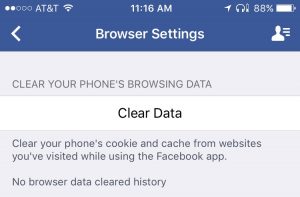 Mobile storage is at a premium, so this handy little trick can definitely help. Any time you click a link in Facebook on your phone, it saves a few files (called a “cache”) to help that page load faster next time. Navigate to the Browser Settings and click the big ‘Clear Data’ button to remove all of these temporary files and buy back a bit more storage for your phone.
Mobile storage is at a premium, so this handy little trick can definitely help. Any time you click a link in Facebook on your phone, it saves a few files (called a “cache”) to help that page load faster next time. Navigate to the Browser Settings and click the big ‘Clear Data’ button to remove all of these temporary files and buy back a bit more storage for your phone.
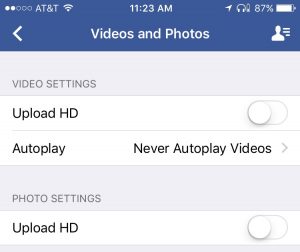 Autoplaying videos as you scroll or load a page should be a capitol offense on the Internet. It needlessly uses data that most people don’t have to spare, can slow down older or less powerful mobile devices, and, frankly, is annoying. Alas, Facebook still enables it by default. Thankfully, they allow you to turn it off completely, only auto-play when you’re connected to wi-fi (to save on mobile data), or leave it on all the time (the default).
Autoplaying videos as you scroll or load a page should be a capitol offense on the Internet. It needlessly uses data that most people don’t have to spare, can slow down older or less powerful mobile devices, and, frankly, is annoying. Alas, Facebook still enables it by default. Thankfully, they allow you to turn it off completely, only auto-play when you’re connected to wi-fi (to save on mobile data), or leave it on all the time (the default).
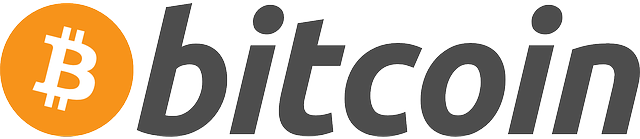
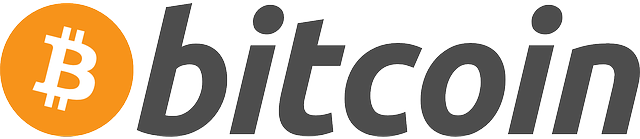 Grayshark LLC is excited to announce that we are now able to accept payment in Bitcoin directly through our QuickBooks Online invoices. Existing clients who wish to pay via Bitcoin can do so safely, securely, and easily.
Grayshark LLC is excited to announce that we are now able to accept payment in Bitcoin directly through our QuickBooks Online invoices. Existing clients who wish to pay via Bitcoin can do so safely, securely, and easily. 
 As such, we’ve upgraded
As such, we’ve upgraded 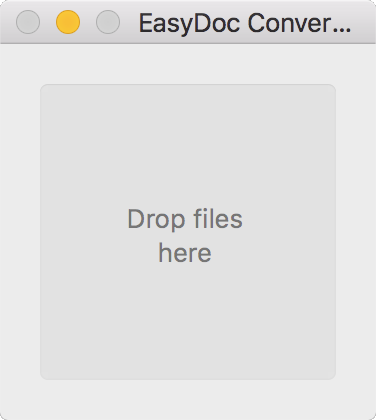
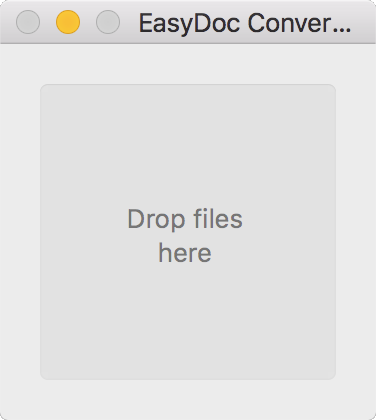 Watch out, folks! There’s a new piece of malware out there affecting Macs. It masks itself as a fake document converter called “EasyDoc Converter.app”, but opens up infected computers to complete remote control, including the camera. Yes, that’s as serious as it sounds.
Watch out, folks! There’s a new piece of malware out there affecting Macs. It masks itself as a fake document converter called “EasyDoc Converter.app”, but opens up infected computers to complete remote control, including the camera. Yes, that’s as serious as it sounds. 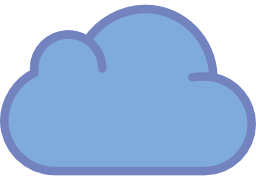
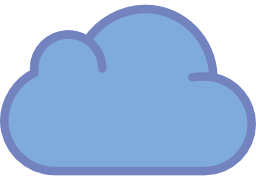 Milwaukee, WI – As a result of our continued website hosting growth, Grayshark LLC has two exciting hosting-related announcements. First and foremost, we have upgraded our servers to better handle our growing client-base and provide faster load times to all of the websites we host. To expand upon our new hosting capabilities, we are also now offering
Milwaukee, WI – As a result of our continued website hosting growth, Grayshark LLC has two exciting hosting-related announcements. First and foremost, we have upgraded our servers to better handle our growing client-base and provide faster load times to all of the websites we host. To expand upon our new hosting capabilities, we are also now offering 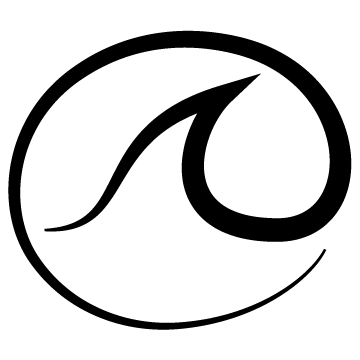
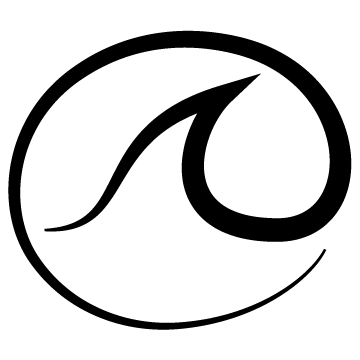

 For radio’s entire existence, it has been linear. The show you want to listen to is on at a certain time, and if you miss it you likely won’t hear it again. Likewise for television.
For radio’s entire existence, it has been linear. The show you want to listen to is on at a certain time, and if you miss it you likely won’t hear it again. Likewise for television.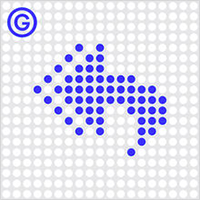 Reply All
Reply All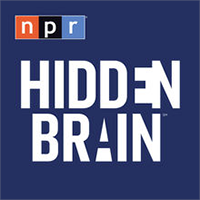 Hidden Brain
Hidden Brain Lore
Lore Decode DC
Decode DC