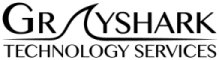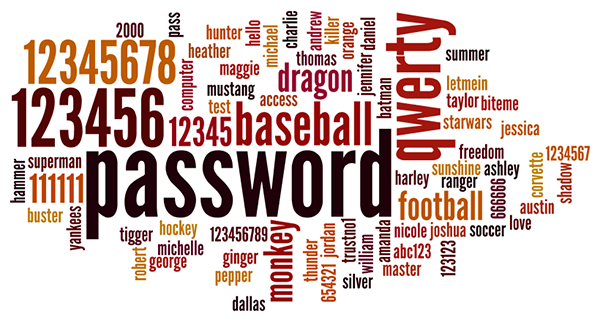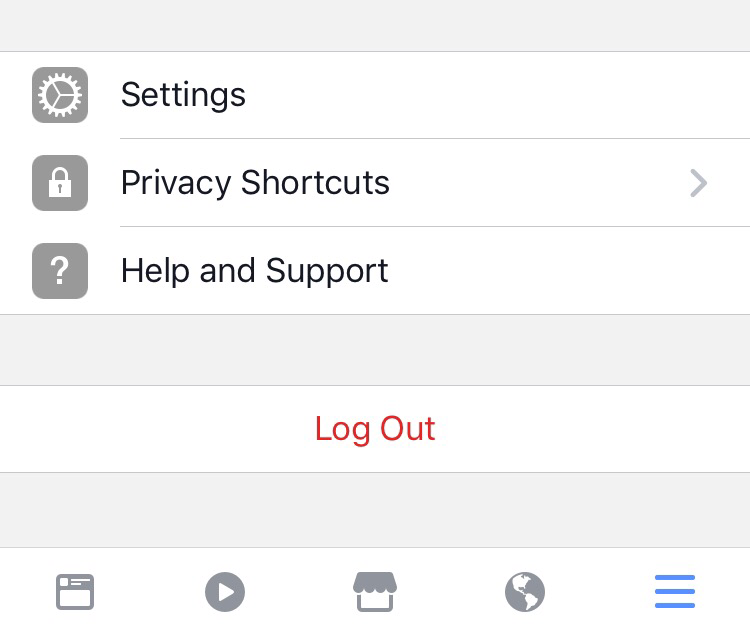Passwords are the bane of everyone’s existence. Every website or app you use wants you to enter in a password, they want it to be unique to them, and many have a set of rules that make remembering your password even more difficult. As a result, the majority of the population resorts to using the same very simple password on every site they visit. The name of a pet, ‘123456’, and even ‘password’ are among the more common examples. The following guide will help you to come up with a complex password that is unique to you, isn’t found in the dictionary, conforms to even the most demanding requirements, can be tweaked to make it unique for each website you use it on, and, perhaps most importantly, is easy for you – and only you – to remember.
Passwords are the bane of everyone’s existence. Every website or app you use wants you to enter in a password, they want it to be unique to them, and many have a set of rules that make remembering your password even more difficult. As a result, the majority of the population resorts to using the same very simple password on every site they visit. The name of a pet, ‘123456’, and even ‘password’ are among the more common examples. The following guide will help you to come up with a complex password that is unique to you, isn’t found in the dictionary, conforms to even the most demanding requirements, can be tweaked to make it unique for each website you use it on, and, perhaps most importantly, is easy for you – and only you – to remember.
To start, lets go over the requirements that the most complex passwords are expected to meet:
- Password must be at least 8 digits long.
- Use of at least one upper- and and one lower-case letter.
- Inclusion of at least one number.
- Inclusion of at least one special character ($, #, %, comma, period, etc.).
- No words found in the dictionary or that use any personal information.
The password we are about to create will meet all of those requrements.
Step One: A Sentence You’ll Remember
Come up with a sentence that you know you’ll be able to remember. Make sure that it has at least eight words, one proper noun, and one number. Bonus points if you can also work in a special character.
Here’s an example:
I love my wife, Jessie, and our two kids.
Now that you’ve got your sentence, write it down 10 times. Then read it out loud 10 times. This will help you memorize it, after which point we can go on to step two.
Step Two: Compact It
Take the sentence that you now have memorized, and drop everything except the first letter of each word, keeping the letters case-sensitive. Instead of using the first letter of any number, use it’s numeric value. Lastly, convert any words that correlate to a special character. For example, ‘dollars’ will convert to $, ‘percent’ will convert to %, and, in the case of the above example, ‘and’ will convert to &.
Here’s how the example will look:
IlmwJ&o2k
Looks like a pretty great password, right? Well, there’s one last step.
Step Three: Add The Website
For whichever website or app you’re using the password on, tack the obvious 2-3 letter abbreviation for that website on to the tail end of your password. Here are a few common examples, using the example password above:
- Facebook: IlmwJ&o2kfb
- Twitter: IlmwJ&o2ktw
- Google: IlmwJ&o2kggl
There you have it! Three easy steps to create a memorable, impossible to guess, and highly secure password. It will take your brain a while to get used to typing it out quickly, but once you’ve been using it for a week or two you’ll find yourself typing it without even thinking about it.