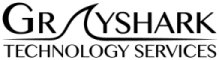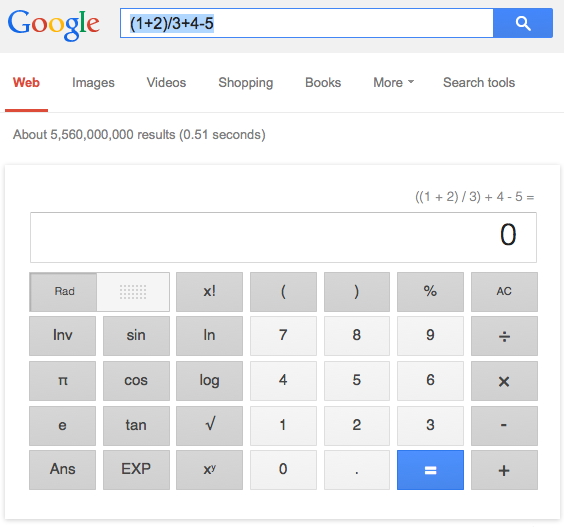Lets face it, for many people using Google search has become integrated in to the daily routine of most of our lives. Thankfully, Google is quite good at making more common types of searches a whole lot easier. The following search tips will make your Googling experience a whole lot better.
- Definitions
We don’t all have a perfect grasp on the English language. Sometimes, we come across a word and don’t know what it means. Traditionally, you’d probably search for a dictionary site, go there, type in your word, and get the definition. Instead, try doing this Google search:

The very first thing Google will show you is the word’s dictionary definition, as shown in the example below.
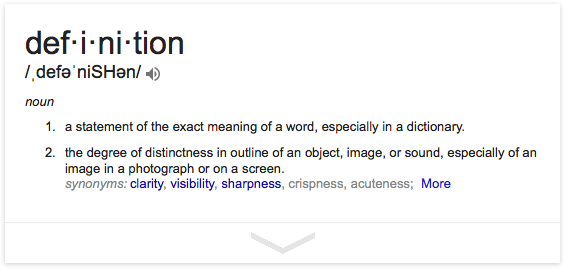
- Math
Need a calculator? Just type (or copy and paste) the exact mathematical equation you need solved in to the search box, then let Google do the work. From basic to advanced math, Google can handle whatever you throw at it. It’ll solve your problem and give you a handy web-based calculator to continue to work from.
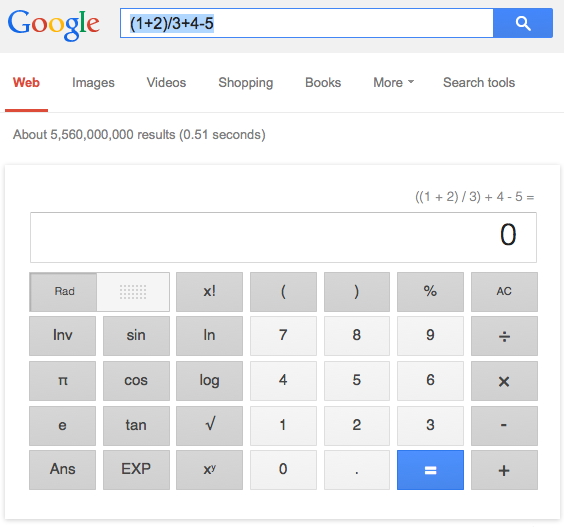
- Search Specific Phrases
This one’s nice and easy. If you put quotes around the phrase you type in, it will search the web for that exact phrase, not just the relevant words in it.

- Weather
Want to know the weather? Search for your city or zip code, prefaced by the word “weather”, like so:

You’ll get a detailed forecast of the day’s weather, as well for the upcoming week.
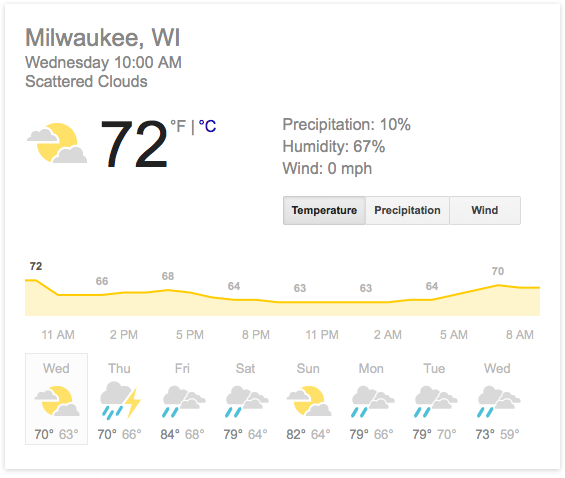
- Conversions
Google can convert just about any type of measurement for you on the fly. Weights, lengths, imperial to metric, etc. Type in the unit you’ve got, then type “to” followed by the type of unit you want to convert to.

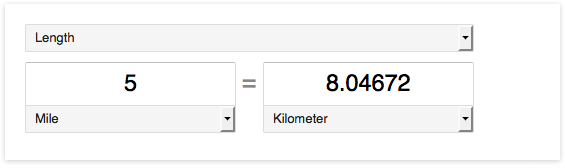
- Stock Quotes
Not everyone follows the stock market, but, if you do, a very quick Google search of just your stocks’ ticker symbol will give you a detailed review of its performance.
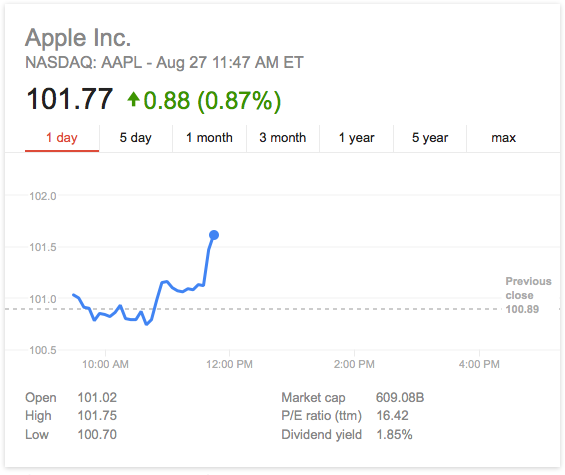
- Movie Times
Another easy search to do. Typing “movies” followed by your zip code will give you a list of every movie currently playing in your area. Click on the movie you want, and Google will show you the list of theaters that have it, as well as showtimes.

- Exclude A Word
Searching for something specific, but you keep getting the wrong results because the term you’re looking for is often associated with another word? Stick a dash before a word in your search to ensure that Google doesn’t give you results that include that word. For example, if want to learn about Justin Bieber, but avoid all the hate, try this search:

- Search A Single Site
Looking for something on a particular site, but they don’t have decent search function built-in? Just head on over to Google and type your search terms, followed by site:thesiteyouwant.com. Google will then only show you results from that domain.

- Search By File Type
Want to find a specific PDF, GIF, or any other type of file? after your search terms, tack on “filetype:ext” to only list that exact type of file in the results.

- Sunrise & Sunset
Want to wake up early to see the sunrise or need to know exactly when it goes down? Type either “Sunrise yourcity” or “Sunset yourcity” and Google will tell you that day’s sunrise or sunset times.

Well, there you have it! Are there a bunch more Google tricks out there? You bet! By no means is this a complete guide to all of the hidden search features integrated in to Google, but it’s a good start and can help simplify many of the searches you may be doing.