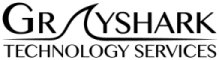Efficiently using filters to keep your inbox organized is probably most time-saving thing you can do when organizing your email. Google’s method of creating filters can seem intimidating at first glance, but once you get the hang of it, it’s really quite easy to set up rules for just about any variable you might need with just as many potential actions. This guide applies to both Google Apps for Work accounts as well as standard Gmail.
- Open Google Mail / Gmail
Easy, right? Lets move on to step two. - Click the tiny down arrow in your search box.
This will bring up a much larger box, allowing you to expand your search criteria.

- Enter your search criteria.
For example, you could set a filter to sort any emails from “vpsales@yourcompany.com”.

- Click “Create filter with this search”
As pictured above. - Select which actions you want the filter to do.
Choose as few or as many different actions as you want, or create new labels (aka Folders) as needed. That checkbox next to the “Create Filter” button at the bottom applies your new filter to existing emails that meet the criteria.

- Click “Create Filter”
Done!